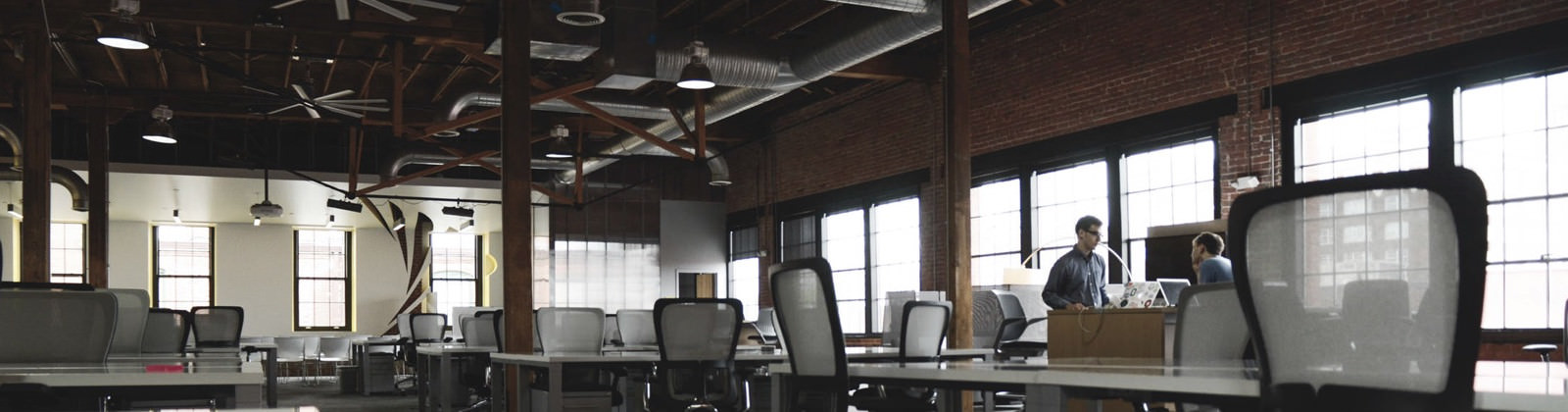How To Enable Or Disable USB Pendrive Access:
Usually Pendrive access is restricted in Colleges and Offices due to Virus Problems.Worms Spread across the Computers in Organisations and causes trouble to System Administrator.So some of the administrator blocks the USB ports so that system does not get infected by this way.You can also disable and re-enable your system’s USB ports by a simple Registry trick.
How to disable USB storage access for a certain group of users this disabling and re-enabling of USB ports is based on a simple registry entry.By following these simple steps anyone can disable and re-enable the access of USB ports.
Method 1(Using Registry)
To disable the access to USB port, in windows XP and 2000:
1. Click Start–>Run.
2. Type regedit, and then click OK.
3. Locate, and then click the following registry key:
HKEY_LOCAL_MACHINE\SYSTEM\CurrentControlSet\Services\UsbStor
4. In the right pane, double-click Start.
5. In the Value data box, type 4, click Hexadecimal (if it is not already selected), and then click Ok.
6. Quit Registry Editor.
To re-enable a disabled port:
1. Click Start–>Run.
2. Type regedit, and then click OK.
3. Locate, and then click the following registry key:
HKEY_LOCAL_MACHINE\SYSTEM\CurrentControlSet\Services\UsbStor
4. In the right pane, double-click Start.
5. In the Value data box, type 3, click Hexadecimal (if it is not already selected), and then click Ok.
6. Quit Registry Editor.
Or
Try this Method 2 (Using Notepad)
- Open notepad
To Disable USB Port Copy and paste the below code then save it as “disableUSB.reg” (With Quotes)
Windows Registry Editor Version 5.00
[HKEY_LOCAL_MACHINE\SYSTEM\CurrentControlSet\Services\USBSTOR]
“Start”=dword:00000004
- Then double click disableUSB.reg file and it will ask do you want to add the information to registry.
- Click yes.
If you wish to Enable USB Port then Copy & Paste the Below Code and save it as “enableUSB.reg” (With quotes)
Windows Registry Editor Version 5.00
[HKEY_LOCAL_MACHINE\SYSTEM\CurrentControlSet\Services\USBSTOR]
“Start”=dword:00000003
- Then double click enableUSB.reg file and it will ask do you want to add the information to registry.
- Click yes.
That’s it.Give it a try today.